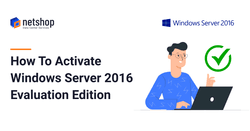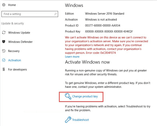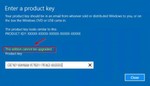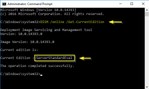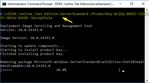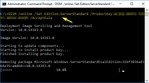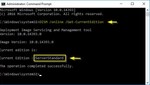Windows Server 2016 is available for download and usage under a 180-day trial period. Whilst this is useful for system administrators who want to use it for a short period of time for testing purposes, the server will stop working properly when the evaluation period expires.
If you have a paid license of Windows Server 2016 Standard, you may have already tried to activate it using the product key unsuccessfully. This is because you need to convert the Evaluation license into Licensed, and then activate the Standard edition with your paid product key.
In this article we will show you, step-by-step, how to convert & activate your Windows Server 2016 Evaluation into Standard.
Step 1: Verify current version
Using command prompt or Powershell terminal, type the following command:
DISM /online /Get-CurrentEditionStep 2: Convert Evaluation edition to Licensed
At this step we need to convert our Windows Server 2016 Evaluation Edition into Licensed, so we can then proceed with activation. In your command prompt or Powershell terminal type the following command (where XXXXX please use your paid product key):
DISM /online /Set-Edition:ServerStandard /ProductKey:XXXXX-XXXXX-XXXXX-XXXXX-XXXXX /AcceptEulaUpon completion, you will be prompted to restart your computer, type Y to restart your Windows Server.
Step 3. Verify your new Windows Server Edition
Once your Windows Server is back online, verify that it is now running on Standard licensed edition. To do so, open a command prompt or Powershell and type the following command:
DISM /online /Get-CurrentEditionYour Windows Server 2016 has now been successfully activated!
Pay Monthly for Windows Server Licenses
NetShop ISP offers a wide-range of Microsoft Licenses under SPLA, which means you no longer need to pay for expensive, perpetual licenses.
Contact our Sales team with your desired Microsoft license which you can pay month-to-month, without a long-term commitment. All our Licenses can be combined with Dedicated Servers, Colocation and Cloud/VPS Hosting plans.