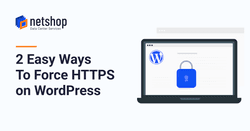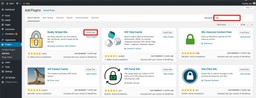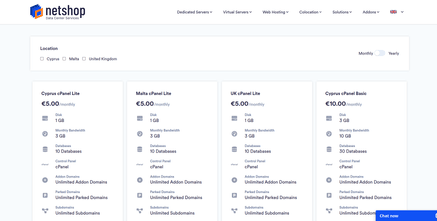As of January 2017, Chrome began marking websites without https as non-secure. Before that time, SSL certificates were deemed important mainly for e-commerce sites accepting payments. As explained in a previous article, SSL improves the SEO performance of a website, when https is enabled, as search engines will reward it with higher ranking in search results.
In this article we are going to demonstrate two easy ways to force HTTPS on a WordPress website. This is a frequently asked question by web developers and marketing agencies that use our cPanel hosting plans, VPS or Dedicated Servers.
The prerequisite to enable HTTPS on your WordPress website is that you have a valid SSL certificate installed on your web hosting environment. You may get a free SSL or purchase one of your choice.
Let’s go through the 2 options to enforce HTTPS on your WordPress website.
Option 1: Force HTTPS via Really Simple SSL plugin
This option is best for beginners without coding experience as all you have to do is to install a plugin which does the job. There are many WordPress plugins available for SSL enforce. For the purpose of this tutorial we will be using the Really Simple SSL which is one of the highest rated plugins.
Step 1: Login to your WordPress admin area and go the Plugins section from the left side menu.
Step 2: Search for “SSL” and locate the “Really Simple SSL” plugin. According to its ratings should be the first option in search results.
Step 3: Click the “Install Now” and then “Activate”
Step 4: Now click the button “Go ahead, activate SSL!”
Whilst the plugin has now been installed and activated, you will see some of the plugins’ recommendations. The plugin will work just fine as is for most of the websites, however you can adjust the settings as per your needs.
Option 2: Force HTTPS via .htaccess
The second option to force HTTPS on your WordPress website is done via .htaccess file. In contrast to the first option, this one is more permanent but involves code editing so it is generally preferred by experienced users.
Step 1: Login to your WordPress admin area
Step 2: Go to “General” > “Settings”
Step 3: Replace the “http” with “https” in the WordPress Address and Site URL Address fields
Step 4: Click “Save Changes”
Step 5: Using Filezilla FTP Client or any other File manager software, connect to your website’s public directory (usually is named public_html or htdocs).
Step 6: Edit the file “.htaccess”
Step 7: Add the following code just before the line that says # BEGIN WordPress:
RewriteEngine On
RewriteCond %{HTTPS} !=on
RewriteRule ^(.*)$ https://%{HTTP_HOST}%{REQUEST_URI} [L,R=301,NE]Replace HTTP URL’s across your WordPress site
Any of the above two options will force HTTP to HTTPS. If you already have used hyperlinks in HTTP or uploaded images or files, these will need to be updated as well.
One of the best plugins to do this is called Better Search Replace. After installation you can use it to make sure that all references to HTTP URL’s will be replaced with HTTPS. Otherwise you will end up with a “Mixed Content” problem which will break the HTTPS on your Website.
Get Started with Managed WordPress Hosting
NetShop ISP offers a fully managed WordPress hosting so website owners can focus on other responsibilities.
Here is a list of things we can help with Managed WordPress hosting:
- WordPress and Plugins installation
- Malware removal and hacked websites fixing
- Basic WordPress Optimization and Performance fine tuning
- Resolution of errors related to File Ownership and Permissions
- Installation of additional PHP or Apache modules required by specific plugins or themes
- and more…
All WordPress hosting plans come with cPanel for even easier administration. Plans start from €5/month and are available in Cyprus, Malta and United Kingdom.