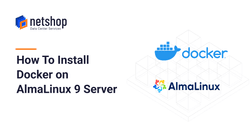Docker is a platform that simplifies the deployment and management of applications using container technology by leveraging the Linux kernel. In this article, we will provide a step-by-step guide to installing Docker on your AlmaLinux 9 Server.
Prerequisites
In order to follow this guide, you will need shell access to an AlmaLinux 9 machine with a root privileged user.
Steps to Install Docker on AlmaLinux 9
Step 1
First, switch to the root user using the following command. Unless stated otherwise, all subsequent commands must be executed as the root user.
john@localhost:~ sudo -iStep 2
Check for available package updates by using the following command.
root@localhost:~ dnf check-update --quietStep 3
Add the official Docker repository as follows:
root@localhost:~ dnf config-manager --add-repo https://download.docker.com/linux/centos/docker-ce.repoNote that Docker does not provide a dedicated repository for AlmaLinux.
However, since AlmaLinux and CentOS are both downstream distributions of Red Hat Enterprise Linux, the CentOS repository can be used on AlmaLinux.
Step 4
Use the following command to install Docker CE:
root@localhost:~ dnf install --assumeyes --quiet docker-ceStep 5
Start the Docker service and ensure it automatically starts on boot.
root@localhost:~$ systemctl enable --now dockerStep 6
Lastly, test that Docker works by creating a test container using the following command.
root@localhost:~ docker run --rm hello-worldSample Output:
[root@server ~]# docker run --rm hello-world Unable to find image 'hello-world:latest' locally latest: Pulling from library/hello-world 70f5ac315c5a: Pull complete Digest: sha256:dcba6daec718f547568c562956fa47e1b03673dd010fe6ee58ca806767031d1c Status: Downloaded newer image for hello-world:latest Hello from Docker! This message shows that your installation appears to be working correctly.
Congratulations! You have successfully installed Docker on your AlmaLinux 9 Server.