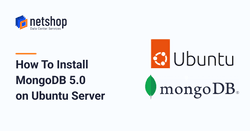MongoDB is one of the popular NoSQL database server used in developing modern dynamic apps. It makes use of JSON-like documents and optional schemas; data objects stored as separate documents within a collection, as opposed to rows and columns used in traditional relational databases. MongoDB is highly scalable and flexible and offers easy querying and indexing for developers. Due to its horizontal scaling and load-balancing capabilities, MongoDB has offered developers highest levels of flexibility and scalability. MongoDB Atlas is a cloud database service and is the leading for developing modern applications and can deploy fully managed cloud databases across Azure, AWS or Google Cloud.
MongoDB offers both a community Edition which is free to download and use and an Enterprise Edition which is part of the MongoDB Enterprise Advanced subscription. This Enterprise version includes comprehensive support for your MongoDB deployment and offers enterprise-focused features such as LDAP and Kerberos support, on-disk encryption, and auditing.
In this article we demonstrate the steps which will help you to successfully install MongoDB 5.0 on your Ubuntu 20.04/18.04 Server.
Step 1: Install necessary packages
sudo apt update
sudo apt install wget curl gnupg2 software-properties-common apt-transport-https ca-certificates lsb-releaseStep 2: Import MongoDB GPG Key
wget -qO - https://www.mongodb.org/static/pgp/server-5.0.asc | sudo apt-key add -or, alternatively, use this command:
curl -fsSL https://www.mongodb.org/static/pgp/server-5.0.asc|sudo gpg --dearmor -o /etc/apt/trusted.gpg.d/mongodb.gpgStep 3: Add MongoDB Repository on Ubuntu 20.04 / 18.04
Ubuntu 20.04:
echo "deb [ arch=amd64,arm64 ] https://repo.mongodb.org/apt/ubuntu $( lsb_release -cs)/mongodb-org/5.0 multiverse" | sudo tee /etc/apt/sources.list.d/mongodb-org-5.0.listUbuntu 18.04:
echo "deb [ arch=amd64,arm64 ] https://repo.mongodb.org/apt/ubuntu bionic/mongodb-org/5.0 multiverse" | sudo tee /etc/apt/sources.list.d/mongodb-org-5.0.listStep 4: Install MongoDB on Ubuntu 20.04 / 18.04
sudo apt update
sudo apt install mongodb-orgsudo apt-get install -y mongodb-org=<version> mongodb-org-database=<version> mongodb-org-server=<version> mongodb-org-shell=<version> mongodb-org-mongos=<version> mongodb-org-tools=<version>
Make sure you replace <version> with the specific version of MongoDB you wish to install.
Step 5: Start MongoDB 5.0
Once the installation process is complete, proceed to start and enable MongoDB using the following commands:
sudo systemctl start mongod
sudo systemctl enable mongodImportant: Enable Password Authentication
Let’s enable mongodb password authentication so that users can login with a password to read or edit database.
Edit the file /etc/mongod.conf and uncomment #Security and the add the content to be as below:
security:
authorization: enabledThen, restart the Mongod service:
sudo systemctl restart mongodThat’s it! For advanced configuration, security hardening or further management of your MongoDB please contact our Support team by submitting a ticket from within the myNetShop portal.
For a fully managed Mongo database service we offer a dedicated Database administration team. Please contact sales at netshop-isp.com.cy for more information.