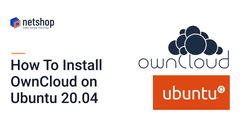This is a step-by-step guide on how to install ownCloud Collaboration software on a fresh installation of Ubuntu 20.04 server. Run the following commands in your terminal to complete the installation.
Prerequisites
- A fresh installation of Ubuntu 20.04 with SSH enabled.
- This guide assumes that you are working as the root user.
- Your ownCloud directory will be located in
/var/www/owncloud/
Preparation
First, ensure that all the installed packages are entirely up to date, and that PHP is available in the APT repository. To do so, follow the instructions below:
apt update && \
apt upgrade -yCreate the occ Helper Script
Create a helper script to simplify running occ commands.
Select all the commands below and just copy-paste to the terminal.
FILE="/usr/local/bin/occ"
/bin/cat <<EOM >$FILE
#! /bin/bash
cd /var/www/owncloud
sudo -E -u www-data /usr/bin/php /var/www/owncloud/occ "\$@"
EOMMake the helper script executable:
chmod +x /usr/local/bin/occInstall the Required Packages
Select all the commands below and just copy-paste to the terminal.
apt install -y \
apache2 \
libapache2-mod-php \
mariadb-server \
openssl \
php-imagick php-common php-curl \
php-gd php-imap php-intl \
php-json php-mbstring php-mysql \
php-ssh2 php-xml php-zip \
php-apcu php-redis redis-server \
wgetNote : php 7.4 is the default version installable with Ubuntu 20.04
Install the Recommended Packages
Select all the commands below and just copy-paste to the terminal.
apt install -y \
ssh bzip2 rsync curl jq \
inetutils-ping coreutilsWe are ready, now, to proceed with OwnCloud Installation.
Installation Steps
1. Configure Apache
1.1. Change the Document Root
sed -i "s#html#owncloud#" /etc/apache2/sites-available/000-default.conf
service apache2 restart1.2. Create a Virtual Host Configuration
Select all the commands below and just copy-paste to the terminal.
FILE="/etc/apache2/sites-available/owncloud.conf" /bin/cat <<EOM >$FILE Alias /owncloud "/var/www/owncloud/" <Directory /var/www/owncloud/> Options +FollowSymlinks AllowOverride All <IfModule mod_dav.c> Dav off </IfModule> SetEnv HOME /var/www/owncloud SetEnv HTTP_HOME /var/www/owncloud </Directory> EOM
2. Enable the Virtual Host Configuration
a2ensite owncloud.conf
service apache2 reload3. Configure the Database
mysql -u root -e "CREATE DATABASE IF NOT EXISTS owncloud; \
GRANT ALL PRIVILEGES ON owncloud.* \
TO owncloud@localhost \
IDENTIFIED BY 'password'";3.1. Enable the Recommended Apache Modules
echo "Enabling Apache Modules"
a2enmod dir env headers mime rewrite setenvif
service apache2 reload4. Download ownCloud
cd /var/www/
wget https://download.owncloud.org/community/owncloud-10.8.0.tar.bz2 && \
tar -xjf owncloud-10.8.0.tar.bz2 && \
chown -R www-data. owncloud5. Install ownCloud
Select all the commands below and just copy-paste to the terminal.
occ maintenance:install \
--database "mysql" \
--database-name "owncloud" \
--database-user "owncloud" \
--database-pass "password" \
--admin-user "admin" \
--admin-pass "admin"6. Configure ownCloud’s Trusted Domains
myip=$(hostname -I|cut -f1 -d ' ')
occ config:system:set trusted_domains 1 --value="$myip"7. Set Up a Cron Job
Set your background job mode to cron:
occ background:cronecho "*/15 * * * * /var/www/owncloud/occ system:cron" \
> /var/spool/cron/crontabs/www-data
chown www-data.crontab /var/spool/cron/crontabs/www-data
chmod 0600 /var/spool/cron/crontabs/www-dataIf you need to sync your users from an LDAP or Active Directory Server, add this additional Cron job. Every 15 minutes this cron job will sync LDAP users in ownCloud and disable the ones who are not available for ownCloud. Additionally, you get a log file in /var/log/ldap-sync/user-sync.log for debugging.
Select all the commands below and just copy-paste to the terminal.
echo "*/15 * * * * /var/www/owncloud/occ user:sync 'OCA\User_LDAP\User_Proxy' -m disable -vvv >> /var/log/ldap-sync/user-sync.log 2>&1" >> /var/spool/cron/crontabs/www-data
chown www-data.crontab /var/spool/cron/crontabs/www-data
chmod 0600 /var/spool/cron/crontabs/www-data
mkdir -p /var/log/ldap-sync
touch /var/log/ldap-sync/user-sync.log
chown www-data. /var/log/ldap-sync/user-sync.log8. Configure Caching and File Locking
Execute these commands:
Select all the commands below and just copy-paste to the terminal.
occ config:system:set \
memcache.local \
--value '\OC\Memcache\APCu'
occ config:system:set \
memcache.locking \
--value '\OC\Memcache\Redis'
occ config:system:set \
redis \
--value '{"host": "127.0.0.1", "port": "6379"}' \
--type json9. Configure Log Rotation
Execute this command to set up log rotation.
Select all the commands below and just copy-paste to the terminal.
FILE="/etc/logrotate.d/owncloud"
sudo /bin/cat <<EOM >$FILE
/var/www/owncloud/data/owncloud.log {
size 10M
rotate 12
copytruncate
missingok
compress
compresscmd /bin/gzip
}
EOM10. Finalize the Installation
Make sure the permissions are correct.
cd /var/www/
chown -R www-data. owncloudGet OwnCloud as Virtual or Dedicated Server
NetShop ISP offers OwnCloud as a Virtual Private Server (VPS) or you can install it on a Bare-metal Dedicated Server.
Minimum VPS Plan: 1 vCPU, 512GB RAM, 20GB SSD. Locations: Cyprus, Malta, United Kingdom, Netherlands, Singapore
Minimum Specs Dedicated Server: Check our Offers to find the server with the best pricing that matches your budget.