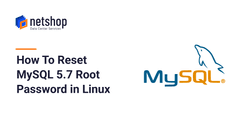Often linux users, and especially server admins, realize they have lost the mysql root pass. When managing databases this is a real issue as without the root password there is no much you can do in terms of database administration.
Whilst there are thousands of articles out there explaining the procedure to recover the password of mysql root user, you may be still facing an issue when trying to replicate the steps from those articles.
Recently, one of our server engineers were called on duty to recover a lost MySQL root password for a client’s CentOS server. In this article we list all necessary steps for a working solution to reset your MySQL root password.
Steps to Recover MySQL Root Account
Step 1: Stop MySQL Server
root@localhost:~$ service mysql stopStep 2: Start MySQL with skipping grant privileges and networking
The first two commands below are usually omitted from other tutorials, and users are instructed to do only the 3rd command. However, in our case with MySQL 5.7 server we had to do all commands as shown below.
root@localhost:~$ mkdir -p /var/run/mysqldThe command above will create the directory /var/run/mysqld if doesn’t exist; that is the purpose of argument -p.
root@localhost:~$ chown mysql:mysql /var/run/mysqldNow proceed to starting mysqld with skip-grant-tables and skip-networking arguments.
root@localhost:~$ /usr/sbin/mysqld --skip-grant-tables --skip-networkingStep 3: Password-less login to MySQL as Root
We are now ready to login to mysql as root without the need of a password (we don’t have it anyway!).
root@localhost:~$ mysql -u rootAt this point you will see the mysql shell, so continue with the following commands to reset your mysql root password.
Step 4: Flush Privileges & Set New Password
mysql> FLUSH PRIVILEGES;
Query OK, 0 rows affected, 3 warnings (0.02 sec)Now let’s set a new root password as follows:
mysql> SET PASSWORD FOR 'root'@'localhost' = PASSWORD('TypeSomethingStrongHere@#45');
Query OK, 0 rows affected, 1 warning (0.01 sec)
mysql> quit
ByeStep 5: Restart MySQL Server
Dtop the current mysql process with the following command:
root@localhost:~$ kill %1Sample Output:
[1]+ Done /usr/sbin/mysqld --skip-grant-tables --skip-networking
Start MySQL server normally:
root@localhost:~$ service mysql startYou are good to go! You should be able to access MySQL using your new root password as you set it in Step 4. Congratulations!