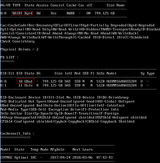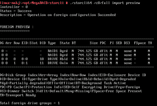A common nightmare for system administrators is when a hard disk fail which puts the RAID array in degraded mode. Depending on the number of HDDs installed and the RAID configuration of your server, the data reside on your server is at risk and therefore prompt action is required to prevent downtime and data loss.
In this article we introduce you to StorCLI, one of the best tools that exist out there that can help you administer your RAID Controller and check the health of both physical and logical disks while the server is online.
What is StorCLI
The Storage Command Line Tool (StorCLI) is the successor of the MegaCLI software. It is used to manage and control RAID Controllers using Command line tools. It works on MegaRAID®, Software RAID (SWR), and Initiator-Target (IT) controllers.
StorCLI Operating Systems Compatibility
The following is a list of the Operating Systems distributions and versions that can work with StorCLI tool.
- Windows 8/10
- Windows Server
2012 / 2012 R2 - Windows Server 2016
- Red Hat Enterprise Linux 6.6/6.7/6.8/7.0/7.1/7.2/7.3/7.4
- SUSE Linux Enterprise Server 11/12
- VMware ESXi 5.5 Update 1/2/3
- VMWare ESXi 6.0 / 6.5 / 6.7
- Citrix XenServer 6.5 / 6.5 SP1
- Citrix XenServer 7 / 7.2
- CentOS 6.7 / 6.8 / 7.1 / 7.2 / 7.4
- Fedora
How To Install StorCLI on Linux
For the purpose of this article we will follow the steps and commands on a Linux CentOS 7 server.
Step 1: Download StorCLI
The latest version of StorCLI can be downloaded for free from the Intel website.
Login as root on your Linux server and type the following command:
wget https://downloadmirror.intel.com/30394/eng/StorCLI_007.1513.0000.0000.zipIf ‘wget’ is not installed you can do so like this:
yum install wgetStep 2: Unzip & Install StorCLI RPM File
As soon as the zip file has finished downloading, unzip it using the following command:
unzip StorCLI_007.1513.0000.0000.zipIf ‘unzip’ is not installed, you can do so with the following command:
yum install unzipAt this point we need to enter the unzipped folder and locate the file storcli-007.1513.0000.0000-1.noarch.rpm under the ‘Linux’ sub-folder, as follows:
cd ~/StorCLI_007.1513.0000.0000/LinuxNow use the following command to install StorCLI:
rpm -ivh storcli-007.1513.0000.0000-1.noarch.rpmCongratulations! StorCLI has been successfully installed on your Linux server and the binary file is located at /opt/MegaRAID/storcli/storcli64
Useful StorCLI Commands – Cheat Sheet
Information on the existing hard drives and their status (IDs,…)
./storcli64 /cx /eall /sall show
Information on the existing virtual drives and their status
./storcli64 /cx /vall show
Check the status of a RAID array
./storcli64 /c0 /show
Check the number of Foreign Disks (useful after replacing a disk)
./storcli64 /c0/fall import preview
View current status of all rebuilds
./storcli64 /cx /eall /sall show rebuild
Creating a Virtual Drive
./storcli64 /cx add vd type=[RAID0(r0)|RAID1(r1)|…] drives=[EnclosureID:SlotID|:SlotID-SlotID|:SlotID,SlotID]
Example: ./storcli64 /cx add vd type=r1 drives=252:0-2
Initializing a VD
./storcli64 /cx/vx start init
Progress can be monitored using the following command: ./storcli64 /cx/vx show init
Take Advantage of Fully Managed Servers with NetShop ISP
If you are not very familiar or confident with administering your Server and the various components that surround it, we offer a fully managed service for both Dedicated and Virtual Servers.
Contact our Sales department for more information and a free quote!