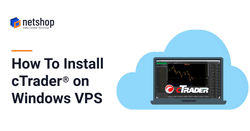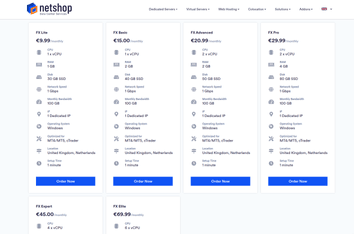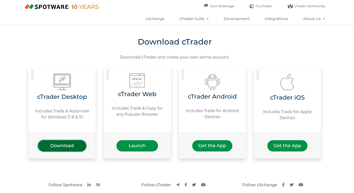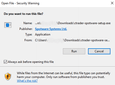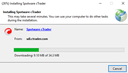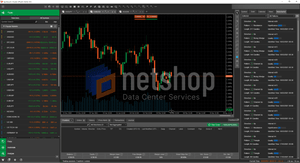This article relates to cTrader and will explain how to install cTrader, in 3 easy steps, on a Windows Virtual Private Server (VPS).
What is cTrader
cTrader, a premium ECN/STP FX and CFDs trading platform developed by Spotware, an award-winning financial technology provider specializing in complete business solutions and complex custom development projects. cTrader is a one-of-a-kind ECN/STP platform that offers traders with 100% transparency in trading, while providing brokers with a complete solution that raises their brand value by putting them in a category of brokers that can be trusted, while simultaneously catering to the needs of all their traders.
What is VPS
VPS stands for Virtual Private Server. When it comes to Forex trading, a VPS is one of the most popular tools for Traders that wish to implement successful automated trading strategies. Whilst a VPS can be used with both Linux and Windows Operating Systems, the latter is what all forex traders use to install their favorite trading terminal.
Related Article: How to Choose The Best VPS for Forex Trading >>
Step-by-step Guide to Install cTrader on a Windows VPS
1. Choose the right Windows VPS Plan
As per the official guidelines by Spotware, cTrader can run on any Windows environment that meets the following minimum specifications:
- Windows XP/Vista/7/8 (Windows Server 2016 will also work perfectly)
- .NET Framework 4
- 512 MB RAM Memory (or minimum 1GB RAM when running multiple cBots)
- minimum of 30 GB HDD
Starting from €9.99 per month any Forex VPS plan offered by NetShop ISP is optimized to work seamlessly with cTrader. Simply navigate to https://netshop-isp.com.cy/vps-hosting/forex-vps, order your desired VPS Plan and upon payment your VPS will be up and running in 1 minute.
2. Download cTrader Installer
As soon as you connect to your new Windows VPS Server, use the browser within the VPS to download the latest stable version of cTrader software from Spotware’s official website. Alternatively, you may request for the cTrader download link directly from your Forex broker.
3. Run the Installation File
As soon as the cTrader installer file has been downloaded on your VPS, double-click the file to start the installation process.
Installation may take from a few seconds up to a couple of minutes. If prompted, install Microsoft .NET Framework as this is required for cTrader.
You are done! Upon completion of the installation process, cTrader terminal will be launched automatically!