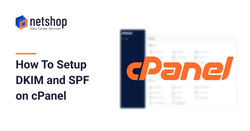In a previous article we explained the four ways one can implement to improving the email deliverability to Gmail, Hotmail and Yahoo. One of these ways/steps is to ensure you have the correct DKIM and SPF records setup on your e-mail server.
In today’s article we will demonstrate how to easily setup SPF and DKIM records on cPanel control panel.
What is SPF
SPF stands for Sender Policy Framework and is another excellent email authentication mechanism for email delivery and security. SPF protects domain owners from spoofing by allowing them to whitelist IP addresses of servers that are allowed to send email on their behalf.
SPF authentication fails if a mail server with an IP address that is not on the list attempts to send email through that domain.
What is DKIM
DomainKeys Identified Mail is a technical standard that helps email senders and recipients protect themselves from spam, spoofing, and phishing. DKIM acts as a gatekeeper that verifies the authenticity of email messages.
Each email is signed with a private key that is verified by the recipient’s email server or Internet Service Provider (ISP) using the Domain Name System (DNS). The DNS converts domain names into IP addresses and allows you to use your web browser to find websites and send and receive e-mail. Its main task is to make sure that the email message has not been modified during transmission.
Steps to Configure SPF and DKIM on cPanel
The following steps and screenshots are made via the latest cPanel Jupiter theme. Actual settings may be the same in older cPanel themes; if not, please contact our support team for further assistance.
Step 1: Login to cPanel, go to Email section and then click the “Email Deliverability” option as shown below.
Step 2 – Click “Manage” next to the domain for which you wish to setup the SPF and DKIM. If you don’t have any aliases or addon domains, then you will see only one domain name.
Step 3 – Click the “Generate Local DKIM Key” button as shown below. This will enable DKIM and auto-configure the required record on DNS level.
Step 4 – To generate the SPF record click the “Install the Suggested Record”
Step 5 – Reverse DNS (PTR) is also important to ensuring your emails are delivered to the recipient’s INBOX. If you see a “PROBLEMS EXIST” next to the PTR section, then contact your hosting provider to do the necessary PTR record on your domain name.
If all went well, you should see all three sections (DKIM, SPF, Reverse DNS) with a “VALID” message, as shown below.
That’s all, you have now completed all necessary steps for setting up DKIM and SPF records on your cPanel account.