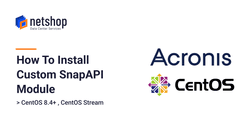If you are trying to install Acronis agent on a server running CentOS 8.4/8.5 or CentOS Stream, then you need to be aware that even though the agent installation will complete successfully, your server/device will appear as Offline in the Acronis Cloud Backup Management portal.
This is because the default SnapAPI version of Acronis agent is not supported on kernel version 4.18* and 5.8*.
The SnapAPI module is in charge of all I/O operations on the hard disk of Acronis software. Whilst the SnapAPI module is updated automatically during the product update, in this article we will provide the steps you need to follow in order to install a Custom SnapAPI module on your Linux CentOS server.
Steps to Install a Custom SnapAPI module on Linux Server
1. Connect on your Linux server via ssh and run the following command:
root@server:~$ wget https://dl.acronis.com/u/kb/67243/snapapi26_modules-0.7.140-1.noarch.rpm2. Stop the Acronis process/service:
root@server:~$ systemctl stop acronis_mms3. Remove existing SnapAPI module from the kernel (replace snapapi24 with the correct version of what’s currently installed on your server)
root@server:~$ rmmod snapapi264. Check SnapAPI version
root@server:~$ dkms statusA sample output from the command in step 4 is:
file_protector/1.1-1509, 4.18.0-348.7.1.el8_5.x86_64, x86_64: installed snapapi26/0.8.18, 4.18.0-348.7.1.el8_5.x86_64, x86_64: installed
5. Remove SnapAPI from the dkms tree
root@server:~$ dkms remove -m snapapi26 -v 0.8.18 --all* The “0.8.18” is the version of SnapAPI as found from the command output in Step 4.
Then proceed to the following command to entirely delete any traces of the SnapAPI module:
root@server:~$ rm -rf /usr/src/snapapi*6. Install SnapAPI from the rpm package we downloaded in Step 1.
root@server:~$ rpm -Uhv snapapi26_modules-0.7.140-1.noarch.rpm --nodeps7. Add tarball to the dkms tree
root@server:~$ dkms ldtarball /usr/lib/Acronis/kernel_modules/snapapi26-0.8.18-all.tar.gzSample output from command in Step 7 is:
Loading tarball for snapapi26-0.8.18 Loading /var/lib/dkms/snapapi26/0.8.18/2.6.18-128.7.1.el5/i686… Loading /var/lib/dkms/snapapi26/0.8.18/2.6.18-128.7.1.el5/x86_64… Loading /var/lib/dkms/snapapi26/0.8.18/2.6.18-164.15.1.el5/i686… Loading /var/lib/dkms/snapapi26/0.8.18/2.6.18-164.15.1.el5/x86_64… Loading /var/lib/dkms/snapapi26/0.8.18/2.6.18-164.el5/i686… Loading /var/lib/dkms/snapapi26/0.8.18/2.6.18-164.el5/x86_64… [...] Loading /var/lib/dkms/snapapi26/0.8.18/4.18.0-80.el8.x86_64/x86_64… Creating symlink /var/lib/dkms/snapapi26/0.8.18/source -> /usr/src/snapapi26-0.8.18
8. Build and Install the new SnapAPI module
root@server:~$ dkms build -m snapapi26 -v 0.8.18 && dkms install -m snapapi26 -v 0.8.189. Load the snapapi26 kernel module
root@server:~$ modprobe snapapi2610. Finally, start the Acronis service
root@server:~$ systemctl start acronis_mmsYou are all set! Allow a few minutes and then login to the Acronis management portal. If all went well, you should be able to view and manage your new Linux server device.