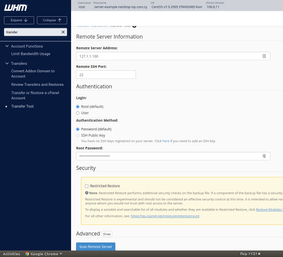In this tutorial we will demonstrate an easy way to transfer multiple accounts from Plesk to cPanel using WHM’s Transfer Tool.
Pre-requisites
- SSH Access to the Plesk server (source)
- WHM Access to the cPanel server (destination)
- Root-level privileges with su or sudo on Plesk server
Step-by-Step guide to Transfer Multiple Accounts from Plesk to cPanel
Step 1 – Change Forwarded Domains in Plesk to Physical Accounts in cPanel
Execute the following command as the root user in cPanel:
/usr/local/psa/bin/domain --update example.com -hst_type phys -login "example_user" -hosting true -ip 127.0.0.1 -passwd "password"- Replace example.com with the domain name being updated
- Replace example_user with the username you want to apply for thew new account
- Replace 127.0.0.1 with the IP address you want to assign for the account
- Replace password with a password to apply for the new account
Step 2 – Access WHM Transfer Tool
Login to WHM GUI. This can be done by appending /whm or :2087 after the cPanel server’s IP address (e.g. https://128.0.0.2/whm or https://128.0.0.2:2087).
Then, from the left sidebar search for “Transfer Tool” and click it.
Step 3 – Enter credentials for the remote Plesk server
Remote Server Address: Enter the IP address of the source server (Plesk)
Remote SSH Port: 22 (or your custom SSH port)
Login: Select root
Authentication Method: Select SSH, unless you have configured SSH keys on the source server
Root Password: Enter the root password for your Plesk server
Then, Click “Scan Remote Server” to view a list of all the accounts in Plesk.
Step 4 – Choose accounts to be migrated from Plesk to cPanel
The last step requires to choose the accounts you wish to transfer from Plesk to cPanel.
Check the box next to each Plesk account you wish to transfer to cPanel. Select Copy to start the data migration.
Once the transfer and restore completes, then you are all set! You can go to WHM >> Home >> Account Information >> List Accounts to view your migrated accounts.