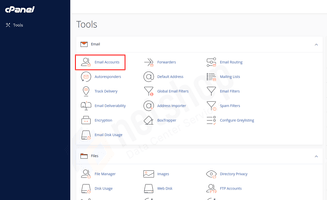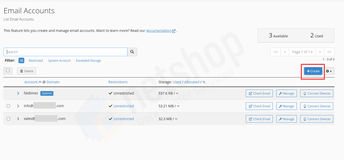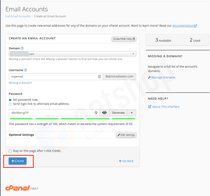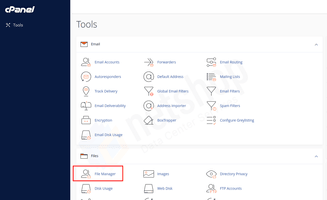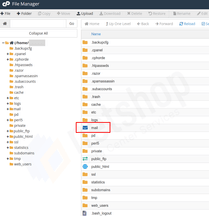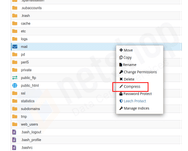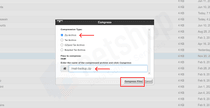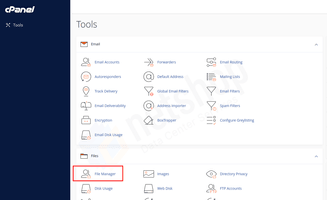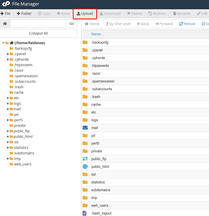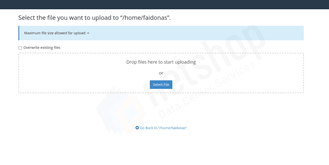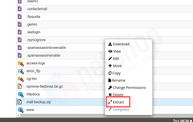The easiest way to migrate emails from one cPanel server to another is using the Transfer Tool which is part of cPanel’s WHM interface. There are times that web hosting companies will disable the Transfer tool to prevent customers from migrating away.
If you are a web hosting Reseller without access to the Transfer tool, or if you are hosted on a shared cPanel account without access to WHM, then migrating e-mails to another server can be a headache.
By popular demand we are providing the best and most reliable way to migrate your emails from one cPanel server to another without having access to cPanel/WHM Transfer tool.
Steps to Migrate Emails from cPanel to cPanel
Step 1 – Create Email Account on Destination cPanel
First step is to create the email account on your destination cPanel account. Assuming you are going to transfer info@your-domain.com from source cPanel, then create the same email account to the new cPanel server.
Step 2 – Backup Mail Folder on Source cPanel server
All email messages can be found within the “mail” directory of your cPanel account. In this step you need to access File Manager on your source cPanel server, compress the “mail” folder and download it. You will use this compressed/zip file later on to restore mails on your destination cPanel.
Select the “Zip Archive” option, then give your compressed file a relative name (e.g. mail-backup.zip) and click “Compress Files”. This will generate a .zip file of your “mail” folder within the home directory of your cPanel account.
Step 3 – Restore the Mail Backup File to the destination cPanel Server
At this point you are ready to restore/import the compressed mail folder to the new server.
To do so, login to the destination cPanel account and click “File Manager” as shown below.
Then, click the “Upload” button and a new page will open where you need to browse your local computer and select the “mail-backup.zip” file which you exported earlier from the source server.
Once the file is uploaded, navigate back to File Manager tab, right-click on the newly uploaded zip file and click “Extract“.
All set! You have successfully migrated all email accounts and mail content from one cPanel server to another!